Charting is Easy with Curve Hero
Smile Solutions of Baltimore’s Dr. Jesse Ritter, DDS, shares how Curve Hero™ software’s intuitiveness makes it very easy to learn and use, whether in the office or working remotely.
Hello there. My name is Doctor Jesse Ritter, and today I'd like to talk to you just a little bit about Curve Dental software and how it makes it so easy to integrate a new team member into your practice. And I'm going to do that actually, just by doing a little bit of demonstration and a little bit of, of showing you guys the software so you can see what it looks like, see how it works, and just see how clean the the user interface is compared to some of the more traditional softwares that you might be used to.
So let me go ahead and share my screen and here we go. All right. Fantastic. Okay, so here we are, in the scheduler. And when you log into the software, this is basically what you see. So you're going to see your schedule for the day. And the thing that that just catches my eye and did in the beginning with Curve is that it's just so clean looking. Right? It's got soft edges. It's not overly complex. There's not a gazillion buttons other than all the bookmarks at the top of my, my Brave browser. There. And that and that's a quick point I want to make, too. Is that because Curve runs in Chrome? It also runs in Brave as well. So if you have– if you use a brave browser, if you've ever heard of that, use it. It works perfectly fine in that as well. But Chrome is the browser it works in. But, there's just a lot of– it's just a very clean interface.
So you have the Sidekick over here on the side and, you know, there's flags. It's in privacy mode, so you can't see patients' names, for HIPAA reasons. But, you know, when you go over top of these different flags for forms that– digital forms that people have filled out or there's information, medical conditions, there's custom fields that they filled out with forms that actually pop up here. And you can see very quick and a quick glance for a patient, what you need to be aware of. So it's a really cool feature there.
And so you just basically can click around here and change the patient that is selected. And those things will well, the flags will change for that person. You can have set pop ups that pop up. So you can just, you know, get–be aware of something, say that person's on your, your membership plan you have in your office that can pop up, say there's something about chair positioning you need to be aware of.
Or in this case, we put a medical alert in here and add some information about that person's insurance. So, you know, this this is just the interface is super clean, you know, over the sidekick, you have these different dropdowns, you can do, you know, you can insurance, information, profile, you can look at re-care and see, you know, this changes colors depending on if somebody's overdue for re-care, if they're scheduled for re-care or if they're unscheduled but yet not overdue. So that's really cool.
The charting thing is something I want to show you. I'm not gonna–I don't want to make this video, a half hour long or anything, but I just do– I just do want to show you the the charting, that I'm going to go into here in just a second. Before I do that, though, I want to show you something really cool that some team members have commented to me and say they really like, so the color coding is great.
You can see the red that's a patient that's not confirmed, and the green is a patient that's confirmed. So you can very quickly see at a glance who's confirmed and who isn't. The other thing with the color coding is that so this, you know, things that are red are more of like an emergency type thing in our practice. Actually here, this type of red is an emergency type. And then orange is for a new patient. Green is for just a regular six month re-care and then purple is, you can see here, is for perio. And it's just and blue is restorative on my side. It's just super cool because you can just tell sort of at a glance what you–what your day is consisting of.
So let me just go into a patient here. I'm just going to pick one at random, especially since I can't see their names. And let's go into the charting module. And I want you to think about, you know, a lot of us have monitors in our –monitors in our office, in our properties, and we have them up in front of patients a lot. And so visually, would you feel better about putting this up or the block diagrams you see in a lot of other softwares? This is just so much easier to look at and so much more pleasing to the eye. But but the thing I want to show you in this, this is this ties in to implementing team members is that like, everything, like, again, there's not a gazillion buttons here. There's, if, you know, if we want to get into planning mode, there's a planning tab. If we want to look at the history, there's a history tab. And if we want to look at imaging there's an imaging tab.
You can create different tabs. Just like having tabs open in your browser for different treatment plans, things that maybe they're waiting on, different treatment plan options. You can create different things here. And everything is like a drop down, right? So you can minimize it and make it drop down. Just like a lot of programs work on your computer. So we can look at these different things and look at the costs associated or whatever, look at the plan.
So if you're if you're planning, you know, again it's dropdown related. I think the dropdowns are key for keeping things looking clean. So, you just, everything is dropdown based. And so you just, you select what you want and you would just go over top here and you could start treatment planning some things, very quickly and very intuitively.
So the last thing I'll show you in the charting module, is going to be just the imaging. So if you get Curve, Curve imaging and team members, especially new ones comment on this a lot. It is so nice not having to work with multiple softwares to do X-rays. We take our intraoral images in this software. We take our x-rays in this often this patient happens to not have any intraoral images. But you can quickly and easily take intraoral images as well. And it's all just in here. You can even put photos. You can put documents in this section if you wanted to. There's a whole different place for that.
But, I mean, we can just look at X-rays and this, this easily, right in the patient's chart. We don't have to leave. And they even come up over their treatment plan. It's just super slick. It's super clean, and it's incredibly easy for people to kind of figure out, just play around with and, and and just, and learn.
So, I think that's it for, for today. I'm going to- I'm going to just kind of this is kind of just a very, very broad overview. There's so much more I can show you. But just to let you know and demonstrate how easy it is for you to learn, for team members to learn and pick up on things because the software is just so simple and clean. So thank you so much and take care.
You may also be interested in...
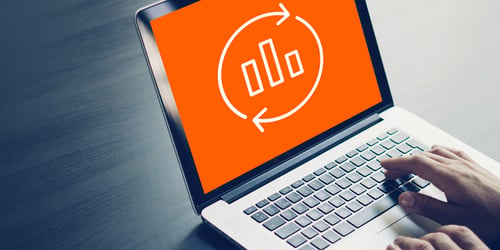
Data-Driven Design & Product Development
Read how Curve's data-driven approach drives product development.

Why Your Practice Deserves More from Your Practice Management Software
Read why your practice deserves more from your dental software.

The Hidden Benefits of Change
We know that making changes in your practice can be met with apprehension, so sticking with the status quo can seem like the easy, comfortable option. However, an aversion to change will also prevent your practice from innovating and growing. Have you considered what you’re missing out on by not moving to the cloud?
